![]() CyberInstaller
Studio - 27. Step 20: "Create
package
CyberInstaller
Studio - 27. Step 20: "Create
package
This step creates the installation package and the media selected nal step Media Output (burn folder, web page, self-extracting executable file).
The inscription at the top right indicate the total size of the uncompressed current package.
This step with the simultaneous creation of the package, is active at all times even with the simple press of the button <F4>.
 Having reached this step, it is assumed that you
have entered all the information to successfully deploy their software. At this point, in
fact, all data collected will be used to create the installation
package.
Having reached this step, it is assumed that you
have entered all the information to successfully deploy their software. At this point, in
fact, all data collected will be used to create the installation
package.
For this reason it is appropriate that all steps in the creation process has been completed successfully and without inconsistencies. After a manual control (if appropriate and necessary), you can use two tools available from CyberInstaller Studio, which will help in the delicate task of removing errors in creating the package, sources of potential problems during installation. These tools are "Analyze package" and "information package" that can initiate or through their respective entries in the menu "Package", or through the appropriate buttons on the back seat to this step, or by pressing the keys <F2> and <F3> respectively.

Note: In all
cases, the panel
analysis package (located at the bottom interface CyberInstalle
Studio) will always display any records until they will
not be resolved and, in case of problems
that may affect the successful installation, you can not create the
package (you can ignore them reporting "problems" and "alerts", if they
are explicitly desired, but not those referred to as "problems"). The figure above shows the panel analysis in real
time.
Completed the analysis of the package by means of these two instruments, it is appropriate (and recommended) to analyze carefully the summary package creation appears in this passage, which sums up in text form packet characteristics with which they will distribute its software, including the essential installation script (located at the end of the list itself), which instructs CyberInstaller on how to behave during the installation process.
If this control package will be correct, you can start the process of creating the package itself.
![]() CyberInstaller
Studio - 27.1. Interface
CyberInstaller
Studio - 27.1. Interface
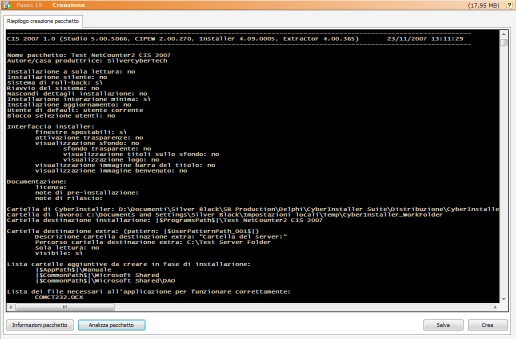 This step shows an area
composed primarily of creation package that
displays a summary and some control buttons.
This step shows an area
composed primarily of creation package that
displays a summary and some control buttons.
It's should be analyzed in detail the summary before you start the process of creation, so be sure you have entered the desired information correctly. The tool "information package" is very helpful in this regard, displaying the same information graphically (instead of text mode). Even the panel analysis package is critical to making immediately aware of any problems that may arise during the installation (see also that if records identified as "problems", you can create the package).
The summary package creation can be saved for later analysis, using the special button "Save".
Information pack [button] [keyboard shortcut: <F3>]
Opens the "information package" to display in graphical form as the current packet will be created.
Analyze package [button] [keyboard shortcut: <F2>]
Open tool analysis package to check the accuracy of data input and display any errors or inconsistencies. This tool will start automatically before creating the package and not the will in case of problems (information and alerts will be reported instead only).
Save [button]
Open the dialog "Save file" that lets you select a folder to save the name you want the summary creation package displayed in the main panel of this step.
Creates [button]
Starts the actual process of creating the package.
![]() CyberInstaller Studio - 27.2. Description
how to create package
CyberInstaller Studio - 27.2. Description
how to create package

Clicking on the "Create" will first analyze the current packet, looking for errors, using the tool "analysis package" (the window, however, will not be displayed). If there were reports of "problems", ie errors so serious that it can affect the installation process, you can continue creating the package, and will be presented a list of errors found. If there were, however, identified only "alerts" or "information" you can still create the package. You see a warning message allowing you to choose whether to display the list of alerts raised or ignore them.
After this first check, will verify that the workbook is actually empty. Otherwise you might include in the package file you want and precisely to avoid this, the working folder there will be canceled after the creation of any self-extracting file (process immediately following the creation of the package itself), unless it is specified otherwise in Options.
Never create a package in a workbook is not empty,
unless you are absolutely sure of its contents!
In the event that no signal was not detected, the process of creation will continue without displaying any messages. In this case a dialog will inform on the position of the workbook, and an estimate of the uncompressed size of the final package and simultaneously ask for a confirmation about the real intention of wanting to create the package (unless you have disabled the confirmation from Options) because you can not stop the process once started (it will be advisable to check this information carefully before confirming the boot).
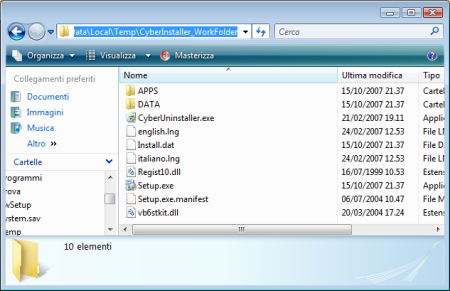
- "DATA" (contains the data entered in step 4, "Data")
- "Apps" (containing the file
inserted in step 6 "External
Applications" that you chose to include in the package)
In the root folder will copy the files CyberInstaller:
- Setup.exe (engine
installation)
-
CyberUninstaller.exe (engine removed)
- Regist10.dll (library for the registration of
components)
- Install.dat (installation script for the
current installation package)
- Vb6stkit.dll (library for the creation of links)
- *.lng (language file)
More than any other interface customization (images).
During all phases of creating the package a monitor display in real time, and I quote, all operations performed, with the relative success or failure of same.

Note:
If you are creating a package multiple
languages, will be included in the package all selected files
in the appropriate step.
See "Creating
a multilingual package" for more information and ways
followed by CyberInstaller
Studio CyberInstaller
for the adoption of multilingual technology.
Once the process of creating the workbook will contain all the package (see picture above), with the appropriate folder structure and all the necessary files. It would therefore be possible already at this time, distribute the workbook and make sure that your software will be installed correctly by running the Setup.exe file.
If the packet is successfully created, you will see its size in bytes, after which will begin creating the final average itself, ie how will you choose to put up their own installation package, based on the options selected in step Output Media (burn folder, web page, self-extracting executable). Eventually you will see the success or otherwise of the transaction and the following buttons will be enabled:
Save [button]
Open the dialog "Save file" that lets you select a folder to save the name you want the monitor to create the package (.log) displayed in the main panel of this step.
Start script editor [button]
Start the editor of the installation script of the
package you just created.
This button will be
selected only if you have not created the final average, because only
in this intermediate phase can change the script
of installation manually (via the built-in editor), so that
these changes are reflected in the package. In caso contrario l'editor avviato in sola-lettura.
Otherwise, the editor
starts in read-only.
Test [button]
Start the
installation from the media created. This will make it
possible, before you deploy the package, do a preliminary test on your
development machine, so as to check whether the choices made under
construction package to meet your needs (additional testing should be
performed later on virtual machines clean , with the only operating
system installed on the destination).
![]() CyberInstaller Studio - 27.3.
CyberInstaller Studio - 27.3.
Creazione del file
eseguibile compresso auto-scompattante
Creating
self-extracting compressed executables
CyberInstaller Studio - 27.3.
CyberInstaller Studio - 27.3.
Creazione del file
eseguibile compresso auto-scompattante
Creating
self-extracting compressed executables
Look
up "Output Media" has been selected the "self-extracting executable
package" at this point will begin the process of creating
this file, which will cover inside the package, in compressed form. The
creation of the executable will automatically if it has been disabled
for approval by the respective options.
This file is simply an executable file (.exe) compressed, containing the workbook obtained through the process of creating the package. Then the compressed package will contain more CyberInstaller with the script necessary for its installation and, if in the Options Project has been included or an external file, it will, in turn, compressed and inserted into the executable.
During the process of creation will be displayed in real time, literally, all transactions carried out, with relative success or failure of same. This will make it easy to understand, where, what and where they may be successful. If the executable file already exists, you are asked (if you did not disable the confirmation from the options) if you want to overwrite that file or not (in which case the process will be stopped.)
![]() Note:
To successfully create self-extracting executable file, you need to
tell CyberInstaller
Studio where you located the file Extractor_
<language>. Bin (eg Extractor_ITA.bin). This file is indeed
the engine self-extracting package and is required to view 's interface CyberExtractor,
which, besides allowing the user to view information about the package
contents and launch the installation itself, is able to decompress the
package in the system temporary folder and start CyberInstaller
(Setup.exe) to begin the installation process itself.
Note:
To successfully create self-extracting executable file, you need to
tell CyberInstaller
Studio where you located the file Extractor_
<language>. Bin (eg Extractor_ITA.bin). This file is indeed
the engine self-extracting package and is required to view 's interface CyberExtractor,
which, besides allowing the user to view information about the package
contents and launch the installation itself, is able to decompress the
package in the system temporary folder and start CyberInstaller
(Setup.exe) to begin the installation process itself.
To instruct CyberInstaller
Studio file Extractor_
<language>. Bin to be used you must use the "Options" window (the "paths"). If you
specify a nonexistent file or path does not exist, the executable
package will not be created and display an error message. In this regard we should remember that the tool "Analyze package" started at an
early stage of the process of creating
the package, check for file existence Extractor_
<language>. Bin inserted. In the case refers to a file.
Bin wrong or corrupt, the package executable will be created equally,
but you can not start it.
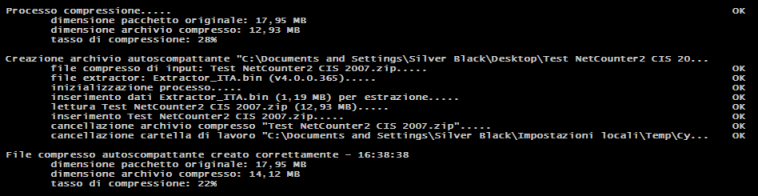 If the process
continues without errors, the executable file is created in the
specified folder.
If the process
continues without errors, the executable file is created in the
specified folder.
The monitor displays information about package creation compressed size of the package and the compression ratio compared to the uncompressed packet (and without CyberExtractor nor CyberInstaller). A window will inform the successful operation of the utility and remember to check the package with an updated antivirus before making it available to our users (remember, in this regard that if the system on which you create the package is infected , the executable file might be infected too and it is likely that the virus does not detect any trace of infection).
At this point the package with which to distribute its software has been created and you can burn it to CD (or any other media) or to upload to your website, thus initiating the distribution of genuine software.
![]() CyberInstaller
Studio - 27.4. Creation
of the burn folder and page download web package
CyberInstaller
Studio - 27.4. Creation
of the burn folder and page download web package
 Look up "Output Media" has
been selected the "burn
folder" as the final average, will begin creating that
folder after creating the package itself.
Look up "Output Media" has
been selected the "burn
folder" as the final average, will begin creating that
folder after creating the package itself. ![]() CyberInstaller
Studio - 27.5. Completing
the package creation process
CyberInstaller
Studio - 27.5. Completing
the package creation process
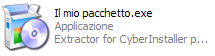 It's must remember
that before you begin shipping in volume, you should test the package
through a thorough battery of tests on all operating systems that are
expected to be used by its users, in a variety of software
configurations. Only in this way, in
fact, you can be sure to increase significantly the likelihood of
successful installation. For the tests we
recommend the use of system virtualization, like VMWare or Microsoft
Virtual PC, which allow you to virtualize entire operating system gives
you the option of returning to a virgin in a few clicks, thus testing
their installations will not be influenced by previous test setup.
It's must remember
that before you begin shipping in volume, you should test the package
through a thorough battery of tests on all operating systems that are
expected to be used by its users, in a variety of software
configurations. Only in this way, in
fact, you can be sure to increase significantly the likelihood of
successful installation. For the tests we
recommend the use of system virtualization, like VMWare or Microsoft
Virtual PC, which allow you to virtualize entire operating system gives
you the option of returning to a virgin in a few clicks, thus testing
their installations will not be influenced by previous test setup.
At the end of the process of creating 2 buttons appear under the monitor creation package
Save [button]
Open the dialog "Save file" that lets you select a folder to save the name you want the monitor to create package displayed in the main panel of this passage, in a file <package name>. Log.
Test [button]
Starts the execution of the package just created, the selected shape to the package "Media Output". This way you can run a test installation immediately, so as to realize the goodness of the package you just created.

When the creation phase of
the package do is save the project (recommended),
so it can reopen and then modified slightly to create installation
packages for subsequent versions of software (an asterisk "*"
in the title bar, the right of the name of the project, indicates that
the project has unsaved changes).
![]() See
also ...
See
also ...
![]() Details
of the current package
Details
of the current package
![]() Step
5: Folders
Step
5: Folders
![]() Step
4: Data
Step
4: Data
![]() Step
8: External Applications
Step
8: External Applications
![]() Step
6: File Details
Step
6: File Details
![]() Creating a multilingual
package
Creating a multilingual
package
![]() CyberExtractor
- Implementation of the self-extracting executable file
CyberExtractor
- Implementation of the self-extracting executable file