![]() CyberInstaller
Studio - 29. Details
of the current package
CyberInstaller
Studio - 29. Details
of the current package
Clicking on the item menu Package/information, or by clicking on the "Package Information" of the past 12 - "Creating package" will open the tool information package, which displays in graphic form (in a schematic tree diagram) details about the package current based on the information collected.
This tool is also activated
at any time by simply pressing the <F3>.
![]() Note:
The information displayed is extremely important to realize how the
package will be created once and then to note any errors.
Note:
The information displayed is extremely important to realize how the
package will be created once and then to note any errors.
It's always use this tool
before the creation of the package, possibly in conjunction with the
tool "Analyze
package", to prevent errors during installation or conduct
not covered (though the panel analysis in real time feel for time and
prevent the creation the package in case of problems).
![]() CyberInstaller
Studio - 29.1. Use
CyberInstaller
Studio - 29.1. Use
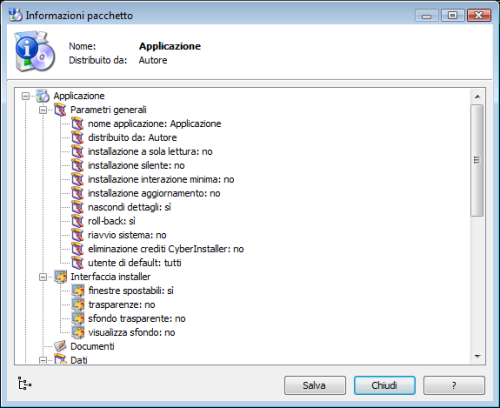 This tool graphically
displays the same information as the summary package creation
displayed in textual form, in step 19 - "Creating
package. This allows for
benefiting from them in a more simple and readable and this translates
into a better understanding and overview of how the information
obtained will be used to create the current package.
This tool graphically
displays the same information as the summary package creation
displayed in textual form, in step 19 - "Creating
package. This allows for
benefiting from them in a more simple and readable and this translates
into a better understanding and overview of how the information
obtained will be used to create the current package.
The window is divided into two main panels. The top one ("Understanding the current packet") displays the main information or the name and author.
And the lowest (Details current packet ") is the panel of greatest interest, since with its tree diagram contains all the information collected and synthesized to be as readable as possible (some information is deliberately omitted to give priorities and put more attention to key information).
Its operation follows the one to navigate through folders using Windows Explorer and Windows. The root is the name of the current package, with the total size. The main nodes are the various steps of creating the package and sub-nodes represent the information included in the compensation step. If one of these sub-nodes has a "+" to the left means that can be expanded to display the information it contains .The absence de l "+", by contrast, shows the lack of information for the corresponding step.Once the node has been expanded will see a "-" to his left, which, when clicked, will return the node to the initial conditions (compressed, with the "+" next to it).
It is recommended to carefully analyze all the nodes, expanding those who may require it to control all aspects of the current packet in every detail. In this way you can immediately have a complete picture of how the package consists of current, without having to navigate in all steps of the project.
At the bottom of the window are two buttons:
Save [button]
Allows you to save a text file via the Save As dialog box, the tree containing details about the package, so it can be analyzed later.
Close [button]
Close the window. Equivalent to pressing <ESC>.
![]() See
also ...
See
also ...