![]() CyberInstaller
Studio - 15. Dialog
open/selection or save file
CyberInstaller
Studio - 15. Dialog
open/selection or save file
The dialog box that allows you to open/select a file and those that allow you to save a file, are similar in behavior and function exactly the same way.
Clicking on buttons/menu
items "Browse", "Open, or "..." present in CyberInstaller Studio,
you will see a dialog that will open/select a file. You can use it to
browse the disks of your system looking for the affected file. Once you
select the folder displays only files that match the required type.
Using this window you can
then avoid having to memorize the location of the file and the risk of
making typing errors, and also you will always be sure to select only
files suitable for the operation.
Clicking on buttons/menu
items "Save" and the like present in CyberInstaller Studio,
you will see a dialog box that allows you to specify a name for the
file you want to save. You can use it to navigate your system disks to the
desired folder, view any other file type you select this.
Using this window you
can then avoid having to memorize the location of the file and the risk
of making a typo and also you will always be sure not to overwrite
files of the same grade during the rescue operation.
![]() CyberInstaller
Studio - 15.1. General Operation
CyberInstaller
Studio - 15.1. General Operation
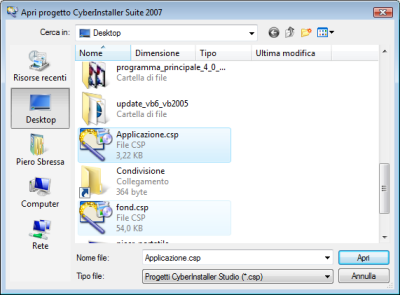 The dialog box for opening/selecting/saving files
appears as shown at right.
The dialog box for opening/selecting/saving files
appears as shown at right.
A panel on the left can go directly to the most important system folders (like Documents, Desktop, or My Computer), while the right list displays the files in the folder selected.
The list will contain only the files requested and the type and the name will also display the size and date/time of last modification of files, if display is turned on "Details". Still, if this mode is activated, you can rearrange the contents of this list by clicking on the column headers: with a click of the first column header files are listed in alphabetical order (default), by clicking on the second column are listed but always in ascending order according to their size, with a click on the last column will be listed from oldest to newest.
 Top right, just above the
file list, there are some small buttons:
Top right, just above the
file list, there are some small buttons:
The first allows you to return to the previous
folder (from which, possibly, it came from), the second back to
top-level folder, the third to create a new folder. The button to the
right, however, allows you to change display of the list, loop through
the various modes (preview, titles, icons, list, details).
Name file [field] - Example: "CyberInstaller Suite 2007 Personal.csp"
This field shows the
selected file to the current operation (opening or saving). Clicking on the button Open/Save will
open/save the file specified in this field. In case of rescue, if
the field is empty and does not propose any name for the file to be
saved, you must specify a text to enable the "Save" button.
Filetype [list]
List of file types (extensions) are supported for the current operation. Example: If you are opening a Studio project CyberInstaller the only type available is the CSP, if you are opening a logo, will be all types of images (JPG , GIF, BMP). Selecting a file type, the list of files in the selected folder will filter its contents, displaying only those belonging to the relevant type. Default is selected the first type included in the list.
Open/Save [button]
If you are opening/selecting a file, open/select the file you specified in the file name field, located in the selected folder. The same result is obtained directly by double clicking the file in the list.
If you are saving a file, save the file in the selected folder indicated in the File name field. If the file already exists will be shown a warning message, allowing you to continue (overwriting the existing file), or stopping the operation (by giving a different name to the file).
Cancel [button]
Closes the dialog without taking account of changes. The same effect you get with the pressing <ESC>.
![]() See
also ...
See
also ...