 CyberInstaller
Studio - 49. Step
17: "Languages"
CyberInstaller
Studio - 49. Step
17: "Languages"
Through this step you can
specify which languages will be available to the end user during
installation of the package.
If you select a single
language file installation will be done in that language without
prompting the user, but if more than one language file is selected, the
user will be prompted with what language begin the installation process. See "Creating a multilingual package"
for more details.
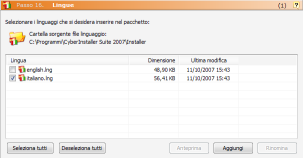 Language source file
folder - Default: <Windows
installation CyberInstaller Suite>\Installer
Language source file
folder - Default: <Windows
installation CyberInstaller Suite>\Installer
View the location of the
folder that contains the language files (.lng). It's
the subfolder "Installer" located in one where it is installed CyberInstaller
Suite. You can not change it, because the language file
must be present in the same folder where Setup.exe (CyberInstaller).
Select the languages
you want to include in the package -
Default: english.lng (not selected), italiano.lng (selected)
The list
alphabetically lists all the language files (.lng) available in the
appropriate folder, but only those selected will be added to the
installation package.
This list is divided
into 3 columns: the language (name file.lng), the size and last
modification to the file.
Select all -
[buttons]
Select all the
languages listed, therefore all will be included with the package.
Deselect all -
[buttons]
Deselect all the
languages listed, therefore no language will be included with the
package.
Note:
You can not create the installation package if no language file is
selected! Select at least one language.
Preview -
[Buttons]
Displays the language
selected (it is a text file opened with the program selected in the Options-Main/File).
Add -
[Buttons]
Install a new
language.
Rename -
[Buttons]
Allows you to rename the selected language.
 See
also ...
See
also ...
 Package
creation steps
Package
creation steps
 Creating a multilingual
package
Creating a multilingual
package
 Options
Options
 CyberInstaller
Studio - 49. Step
17: "Languages"
CyberInstaller
Studio - 49. Step
17: "Languages"  CyberInstaller
Studio - 49. Step
17: "Languages"
CyberInstaller
Studio - 49. Step
17: "Languages" 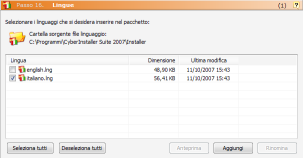 Language source file
folder - Default: <Windows
installation CyberInstaller Suite>\Installer
Language source file
folder - Default: <Windows
installation CyberInstaller Suite>\Installer
 See
also ...
See
also ...