![]() CyberInstaller
Studio - 22. Adding
an association extension-program
CyberInstaller
Studio - 22. Adding
an association extension-program
Clicking on the "Add" step 11 - "Association extensions" will open a window through which you can add an association between a file type (specifying its extension) and a program (executable file) distributed with the current package .
A program usually
handles certain files that the program in question are those documents. Supported extensions are precisely the types of
files managed.
For example, let's say you
create a word processor. This program, when you save the document drawn
up, will create files with that extension, for example "doc". Normally, the
programmer wants the user of your program can, by double clicking the
file generated (in the example i. Doc), go directly to the program and
the document on which you clicked, thus avoiding having to manually ,
open the program in advance, then load the document by selecting
File/Open of its menu. This is possible by combining the files. doc to
its program.
![]() Note: Of
course the program should handle this possibility in the creation of
software. Double clicking on an extension is recorded (ie a
file associated with any program) is checked in Windows Explorer,
registry, which is the associated program, then it causes the execution
passed as arguments to the command line the full path on which you
clicked. So this should be a
routine that controls the program parameters to the command line and if
it is a file open automatically. In the absence of
such a routine the only effect to be obtained by double-click a file,
you run the associated program, but not opening the file.
Note: Of
course the program should handle this possibility in the creation of
software. Double clicking on an extension is recorded (ie a
file associated with any program) is checked in Windows Explorer,
registry, which is the associated program, then it causes the execution
passed as arguments to the command line the full path on which you
clicked. So this should be a
routine that controls the program parameters to the command line and if
it is a file open automatically. In the absence of
such a routine the only effect to be obtained by double-click a file,
you run the associated program, but not opening the file.
![]() CyberInstaller
Studio - 22.1. Using
the window "Add association extension"
CyberInstaller
Studio - 22.1. Using
the window "Add association extension"
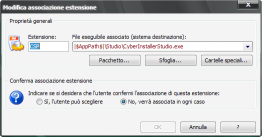 Extension [field] -
Example: "CSP"
Extension [field] -
Example: "CSP"
Type of file to associate,
identified by its extension (without the ".").
Note:
Do not associate system extensions (. Exe,. Com,. BAT,. PIF,. LNK,
etc..)! It could
severely compromise the system, making it impossible to use!
Files associated executable [field] - Example: "|$ ProgramsPath $ |\CyberInstaller Suite 2007\Studio\CyberInstallerStudio.exe"
Program (distributed in the
current package) to be associated to 'specified extension'. This program is needed in the system user, so it
should be distributed along with the current package. For
this reason it is highly recommended to refer to the installation
destination folder using the pattern
"|$AppPath$|.
Confirm Extension Association: Yes, you can choose - No, it will be bound in any case [options box] - Default: No, it will be bound in any case
If you selected "Yes, you can choose the extension will be associated only after asking the user and of course if they said yes to. Otherwise the extension will not be associated. If you selected the option "No, I will be bound in any case, the extension will be associated without prompting the user. It is recommended to ask the user for all cases of known extensions (BMP, DOC, TXT , DAT, MP3, etc..), which could replace a previous association with an application already installed on your system. For proprietary extensions instead (.CSP,.MyProject, etc.). You can not annoy the user with the request for confirmation.
Note: To insert a file/program in the current package, refer to step 4 "Data".
Package ... [button] [Recommended]
Open the dialog "Browse Package", which allows you to select a file only among those in the current package and only type suitable to the operation in progress (executables, *. exe and *. com), then no possibility of committing errors. It's better use this button to avoid making a typo in danger, in this way, to associate a file that would be nonexistent.
Browse ... [button]
Opens the Open dialog box/Select Files by which to select the file from associating files on your system. It is not advisable to use this button, because the file you select should be in the current package (ie the target system). Instead, use the button "package ...".
Special Folders ... [button]
Opens the window "special folder system" to indicate an easy pattern to use as a path. This button should be used in combination with the button "Browse ..." because first you select a file from your current system, then shows the route to be edited with the mouse, then select this button to indicate the route to the destination system. This procedure is not recommended, instead use the button "package ...", which allows to perform the same task more easily.
OK [button]
Adds the association between the extension and the file specified in the current package. Equivalent to pressing <ENTER>.
Cancel [button]
Close the window without taking into account the changes made. Equivalent to pressing <ESC>.
 CyberInstaller
Studio - 22.2. Examples
CyberInstaller
Studio - 22.2. Examples
Example 1:
You want to associate files of type (CWP CyberInstaller Studio Project)
program CyberInstaller
Studio (CyberInstaller Studio.eXe), capable of handling
them. Thus, after installation, you can double-click the file. Cwp to
open them directly in CyberInstaller
Studio.
Extension = "CSP"
Associated executable file = "|AppPath|\Studio\CyberInstaller Studio.exe"
= No confirmation will be associated in any case
![]() See
also ...
See
also ...
![]() Step 11: Association
extensions
Step 11: Association
extensions
![]() Patterns
system
Patterns
system
![]() Browse dialog box package
Browse dialog box package
![]() Special
Folders dialog system
Special
Folders dialog system
![]() CyberInstaller - Script
Installation
CyberInstaller - Script
Installation