 CyberInstaller
Studio - 56. Adding a prerequisite software
CyberInstaller
Studio - 56. Adding a prerequisite software
 CyberInstaller
Studio - 56. Adding a prerequisite software
CyberInstaller
Studio - 56. Adding a prerequisite software
Clicking on the "Add" step 15 - "Software prerequisites" opens a window through which you can set the parameters of the prerequisite software that you want to add application distributed with the current package.
These prerequisites should be already present or not present (choice) in the target system in any way and will not be installed unless specified otherwise.
 Note:
It's possible use the software prerequisites needed to download
applications at installation time, automatically, and only those
required for the target system in use. Or, alternatively, you can use
this step to install external applications included in the package
installation, with the ability to specify more stringent conditions and
flexible step "External Applications".
Note:
It's possible use the software prerequisites needed to download
applications at installation time, automatically, and only those
required for the target system in use. Or, alternatively, you can use
this step to install external applications included in the package
installation, with the ability to specify more stringent conditions and
flexible step "External Applications".
You can then, through
this step, create a lightweight package with the required applications
which will gradually be downloaded from the web at the time of
installation, only if required to the current system, or a larger
all-encompassing package of everything that can serve , to be able to
install off-line.
For multiple conditions for the same prerequisite
(ie usually more than one version of Windows for which the same
prerequisite is conceived), simply insert the prerequisite repeatedly,
keeping the description and only changing the condition in this
example, the version of Windows).
This step becomes useful if, for example, where the software to be distributed need the Framework "Microsoft. Net" but no one wants to distribute in the current package, then it will indicate the presence of this framework as a prerequisite, if not present the target system (Windows version and language specified), will prevent the installation of software, or if you specify a web address, the package will be downloaded and run automatically outside. Still, you can indicate if you just want to alert you and stop the installation without taking any other action.
 CyberInstaller
Studio - 56.1.
Using
the window "Add prerequisite software"
CyberInstaller
Studio - 56.1.
Using
the window "Add prerequisite software"
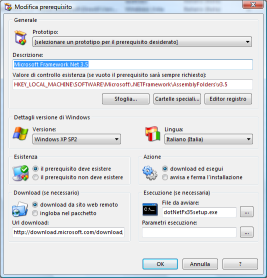 Prototype [dropdown]
Prototype [dropdown]
Description [field] - Example: "Microsoft. Net Framework 3.5"
Descriptive title for the prerequisite software must be short but the most explanatory power to the end user, so as to leave no doubt on the prerequisite in question.
Value of existing control [field] [optional] - Example: "HKEY_LOCAL_MACHINE\SOFTWARE\Microsoft\.NETFramework\AssemblyFolders\v3.5"
Registry key, file or folder, which if followed the value given to "Existence" will run or not the prerequisite (if not incorporated in the package is downloaded from the site specified by the "Download"). It's in practice the control value to test the existence of the prerequisite. If left blank the prerequisite will be installed (and downloaded if not incorporated in the package) in any case.
Browse ... [button]
Opens the Open dialog box/Select Files by which to select the file to be used as a control value .. It is not advisable to use this button, because the file you select should be in the current package (ie the target system). Use only if you change the way then it via the "Special Folders ..." ie via pattern system.
Special Folders ... [button]
Opens the window "special folder system" to indicate an easy pattern to use as a path. This button should be used in combination with the button "Browse ..." because first you select a file from your current system, then shows the route to be edited with the mouse, then select this button to indicate the route to the destination system.
Registry Editor [button]
Allows you to open the registry editor. This editor lets you edit the Windows registry and therefore must be used with caution, because you can make the system unreliable, compromising performance, or even preclude the start. In this window, through this button, the editor should be used only to copy the name of a key (via its menu item "Edit/Copy key name") in his system and therefore allow use as a control value of prerequisite without having to manually type (the names of the keys can be very long and complex). The key name will be just copied and then pasted into the "Value" by pressing the right mouse button in this area and a subsequent click with left button on "Paste."
 CyberInstaller
Studio - 56.2. Details version of
Windows
CyberInstaller
Studio - 56.2. Details version of
Windows
Version [dropdown] [Default = any]
Version of Windows for which the current is used as a prerequisite.
Many applications that install system components (MDAC, JET, etc..) Are related to the version of Windows, so it should download and install only those appropriate to your version of Windows. If the prerequisite that you add does not distinguish between versions of Windows, insert "any" (default).
Language [dropdown] [Default = current language of Windows]
Language of the operating system for which the current is used as a prerequisite.
Many applications that install system components (MDAC, JET, etc..) Are linked to the operating system language, so it should download and install only those appropriate to the language of Windows. Where the prerequisite that you add does not distinguish between versions Windows, enter the language system in use (default).
 CyberInstaller
Studio - 56.3. Existence
CyberInstaller
Studio - 56.3. Existence
The precondition must exist [option] [default]
If selected, the "value" must exist, if there is no prerequisite is downloaded and/or installed.The prerequisite should not exist [option]
If selected, the "value" should not exist if there is the prerequisite will be downloaded and/or installed.
 CyberInstaller
Studio - 56.4. Action
CyberInstaller
Studio - 56.4. Action
Download and run [option] [default]
If selected, you can add a download URL from which the prerequisite will be downloaded, after which will be run (ie installed).Warn and stops the installation [option]
If selected, will not perform any download or execution, but the installation stops with a message informs you that the lack of a prerequisite for the proper performance of the software to install.
 CyberInstaller
Studio - 56.5. Download
(if necessary)
CyberInstaller
Studio - 56.5. Download
(if necessary)
Downloading from the remote website [option] [default]
If selected, you can add a download URL from which the prerequisite will be downloaded.Includes in the package [option]
If selected, the prerequisite will be incorporated in the package, thus going to increase the overall size of the package but to avoid downloading from the remote, so the package will also be used off-line (no active connection). Selecting this option will carry a special command in the "download URL".
 CyberInstaller
Studio - 56.6. Implementation
(if necessary)
CyberInstaller
Studio - 56.6. Implementation
(if necessary)
File to open [field] - Example: "/silent"
Executable file name by which starts (and installed) the prerequisite once downloaded (if necessary). If left blank, but you added the url to download, this field will be automatically populated with the file name detected by the url (in this case autocompletion automatically is wrong because the URL does not contain the correct file name as the final token Please complete the fields manually). If the prerequisite is incorporated in the package should specify the executable file full path.
Performance parameters [field] [optional] - Example: "/silent"
Any parameters that you want to launch the executable file specified in the previous field, downloaded or embedded in the package. The parameters are dependent from the file pointed to.
 CyberInstaller
Studio - 56.7. Examples
CyberInstaller
Studio - 56.7. Examples
Example
1: You want to install the application only if
you have the prerequisite "Microsoft. Net Framework 3.5" and if not
download it from the official website, install it and continue
installing the software:
Description = "Microsoft. Net Framework 3.5"
Value = "HKEY_LOCAL_MACHINE\SOFTWARE\Microsoft\.NETFramework\AssemblyFolders\v3.5"
Version of Window=Any
Windows language = Italian (Italy)
Existence = there must exist a prerequisite
Action = download and run
Download = download from remote website
Url = "download.microsoft.com/download/7/0/3/703455ee-a747-4cc8-bd3e-98a615c3aedb/dotNetFx35setup.exe"
File to launch = "dotNetFx35setup.exe"
Performance parameters = [None]
Example
2: You want to install the application only if
you have the prerequisite "Microsoft DirectX 10", used only with
Windows Vista. If the prerequisites are installed, you just want to
alert you and stop the installation:
Description = "Microsoft DirectX 10"
Value = "HKEY_LOCAL_MACHINE\SOFTWARE\Microsoft\DirectX\Version\5.*"
Windows Version = Windows Vista
Windows language = Italian (Italy)
Existence = There must exist a prerequisite
Action = alert and stop the installation
Download = - [disabled]
Url = "|%AlertAndStop%|" [disabled and populated automatically]
File to launch = "dxwebsetup.exe [disabled and populated automatically]
Performance parameters = [None] [disabled]
Example 3:
you want to install the application only if there is CyberInstaller
Studio 2009, if not it will download and install silently:
Description = "CyberInstaller Studio 2009"
Value = "|$ProgramsPath$|\CyberInstaller Suite 2009\Studio\CyberInstallerStudio.exe"
Windows version = [any]
Windows language = Italian (Italy)
Existence = There must exist a prerequisite
Action = download and run
Download = download from remote website
Url = "www.silvercybertech.com/Packages/CIS_full.exe"
File to launch = "CIS_full.exe"
Performance parameters = "/silent"
Description = "Control System"
Value = [blank]
Windows version = [any]
Windows language = Italian (Italy)
Existence = There must exist a prerequisite
Action = download and run
Download = includes the package
Url = "|$AppsToRunPath$|" [auto-filled]
File to launch = "D:\My Documents\Silver Black\Download\Syscheck\syschk.exe"
Performance parameters = [blank]
 See
also ...
See
also ...
 Patterns
system
Patterns
system