![]() CyberInstaller
Studio - 25. Step
13: "Links"
CyberInstaller
Studio - 25. Step
13: "Links"
In this step you can specify the connections (links or shortcuts) that you want to create on the destination system. These links will serve to simplify the user booting the installed applications or view important documents.
The
inscription at the top right indicates the number of links created with
the current package.
It's idea to create the links only for programs (ie executable files) distributed with your software (see step 4 "Data") and documentation (text file, html, hlp, chm, etc.).. These links can be placed in a folder in the Start Menu, or in the Start Menu Programs group. Instead you should place on the desktop connection only to the main program (often the desktop shortcuts are not welcome to the user). It's possible also insert a link to the main program in the Startup group in the Start Menu, so that when you start your system (or rather, the connection to the system user that performed the installation) to start the program that tip link.
![]() Note:
It's possible create shortcuts in any folder on the target system, but it is
highly recommended to use as target only the Start Menu folder or the
desktop of the current user. To do this you must use patterns, "|$UserMenuFolder$|"
(the current user's Start menu), "|$AutoExecPath$|"
(Startup folder of the current user's Start menu) or "|$DesktopPath$| (current user's
desktop). In any folder, except the "|$UserMenuFolder$|",
the user should be required to create the link.
Note:
It's possible create shortcuts in any folder on the target system, but it is
highly recommended to use as target only the Start Menu folder or the
desktop of the current user. To do this you must use patterns, "|$UserMenuFolder$|"
(the current user's Start menu), "|$AutoExecPath$|"
(Startup folder of the current user's Start menu) or "|$DesktopPath$| (current user's
desktop). In any folder, except the "|$UserMenuFolder$|",
the user should be required to create the link.
It's possible to create links that point to any file on the target system, but you should point them only to distributed files in your package (see step 4 "Application Data"), unless you have special needs and have to create shortcuts to programs you are sure of existence (eg tools offered by the default operating system).
![]() CyberInstaller
Studio - 25.1. Operation
CyberInstaller
Studio - 25.1. Operation
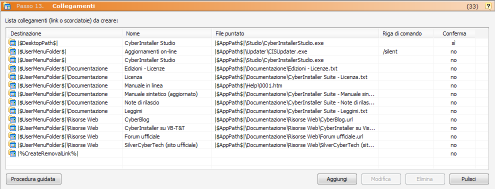 This step is presented as a
list that lists the links for the current installation package. This
list is divided into 5 columns:
This step is presented as a
list that lists the links for the current installation package. This
list is divided into 5 columns:
Destination: destination folder where you will create the shortcut (expressed using patterns of system, since it refers to the system destination).
Name: description that will have the link (next to the icon).
File bet: full path to the file that will point the link (expressed using patterns of system, since it refers to the target system).
Command Line: Any parameters that you want to launch the file pointed to.
Confirmation: If "Yes" will ask the user before creating the link.
![]() CyberInstaller
Studio - 25.2. Interface
button
CyberInstaller
Studio - 25.2. Interface
button
Wizard [button]
Starts the wizard added, allows you to easily and unmistakably to add links.
Add [button]
Inserts a new route through the window "Add link".
Edit [button]
After selecting a link
previously added to the list, you can use this button to change the
parameters.
This same result is obtained
by double-clicking the item you want.
Delete [Button]
Deletes the list item selected. Asks for confirmation.
Clear [button]
Delete all elements of the list.
![]() Note:
Instead of the buttons Add, Edit, Delete and Clear, you can use the
context menu (pop-up) on the list. This menu is
activated by a click with right mouse button on the list. This has the advantage that,
in editing and elimination, there is a greater certainty that you have
selected the item you want and operate exactly the item you want.
Note:
Instead of the buttons Add, Edit, Delete and Clear, you can use the
context menu (pop-up) on the list. This menu is
activated by a click with right mouse button on the list. This has the advantage that,
in editing and elimination, there is a greater certainty that you have
selected the item you want and operate exactly the item you want.
Present in all lists CyberInstaller Studio
have a context menu activated by right mouse button, which allows to
achieve common tasks permitted for the corresponding list.
![]() CyberInstaller
Studio - 25.3. Activities
current step
CyberInstaller
Studio - 25.3. Activities
current step
Wizard: launches the wizard that will allow you to add a link so fully attended.
![]() See
also ...
See
also ...