![]() CyberInstaller
Studio - 35. About
...
CyberInstaller
Studio - 35. About
...
Clicking on the menu Help/"About ..." opens a window that displays detailed information about the version of Studio CyberInstaller in your possession.
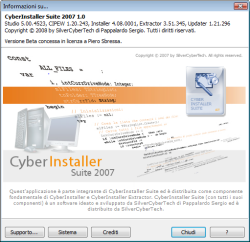 Issues to take more account are:
Issues to take more account are:
- The version of the program
- The type of licensing (Free/Personal/Professional)
- Who has headed the license (if registered)
The version of the program is an extremely important as it lets you know if you have the latest release of the software (if not recommended proceeding with the upgrade: in this case click on Tools/Update on-line). It is also a fundamental data to be reported if problems are found and we wanted to take advantage of technical support.
The type of license allows you to see if the current version of CyberInstaller Studio is complete and allows us to produce commercial packages (Professional), if it is complete, but allows only the creation of packages freeware (Personal), or if it is limited and allows only creating packages Freeware (Free). To change the type of license from Personal to Professional, simply purchase an activation code (see website or contact customer service SilverCyberTech).
The holder of the license is the only one who can legally use the registered version (Personal or Professional) and, consequently, the only one who can enjoy the benefits derived therefrom, first and foremost the ability to deploy commercial packages created.
The button "Support ..." opens the window that shows detailed information on the distributor of this software. Useful if you want to get technical support or want to purchase a license registered.
The button "System" gives you detailed information on the current system running on CyberInstaller Studio, such as processor type, processor speed, computer name, operating system and related service packs, current username, current user connection time, resolution video, RAM, virtual memory, used memory, swap file, space system partition.
The button "Credits" displays a screen with the names of eople who have contributed to the project.
The Close button closes the window. The same result is obtained by pressing <ESC>.
The button "?" opens the user manual on this page.
![]() See
also ...
See
also ...