![]() CyberInstaller
Studio - 16. Browse Folders window
CyberInstaller
Studio - 16. Browse Folders window
Clicking on the "Browse Folders" present in CyberInstaller Studio, Browse Folder window appears. This window will allow you to navigate through folders of your disks to select what is believed more appropriate for the current operation.
![]() CyberInstaller
Studio - 16.1. Use
CyberInstaller
Studio - 16.1. Use
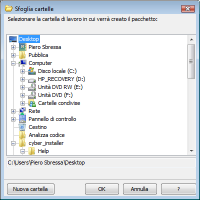 This window shows an
area of the folder navigation tree in all respects similar to Windows
Explorer, with the root of your Desktop. From here, indeed, you can get to select any
folder on any disk in the system.
This window shows an
area of the folder navigation tree in all respects similar to Windows
Explorer, with the root of your Desktop. From here, indeed, you can get to select any
folder on any disk in the system.
A "+" sign to the left of a folder name tells you that contains sub-folders. It's possible to click on the "+" to open the corresponding branch, displaying in this way the sub-folders. The "+" on which you clicked appears now as a "-" indicating that the folder is expanded. To close the branch click on the sign "-".
Clicking on a folder name as valid, the "OK" button will be enabled, and you can in this way, tell CyberInstaller Studio to consider the selected folder.
New Folder [button]
Allows you to create a sub-folder in the folder currently selected. You would type the name into the box below the navigation area. When you type the name of the new folder you must press the button to confirm the creation <ENTER>; pressing <ESC>, however, cancel the operation.
OK [button]
Use the selected folder for the current operation.
Cancel [button]
Closes the dialog without taking account of changes. The same effect you get with the pressing <ESC>.
? [Button]
Opens this manual to this page.